Power Automate vs Make : Quel outil d'automatisation vous convient le mieux ?
Vous souhaitez utiliser l'automatisation pour simplifiez vos tâches quotidiennes ? Êtes-vous confronté au défi de choisir le bon outil pour la tâche à accomplir ? Power Automate et Make sont deux outils sans code pour créer des processus d'automatisation optimisés qui allient rapidité et efficacité.
Explorons-les et nous vous aiderons à faire le bon choix en fonction de vos besoins spécifiques. Comment pouvons-nous vous aider ? Nous examinerons en profondeur les fonctionnalités, les capacités d'intégration, les expériences utilisateur et les modèles de tarification de chaque outil.
Présentation de Power Automate et Make
Présentation de Make
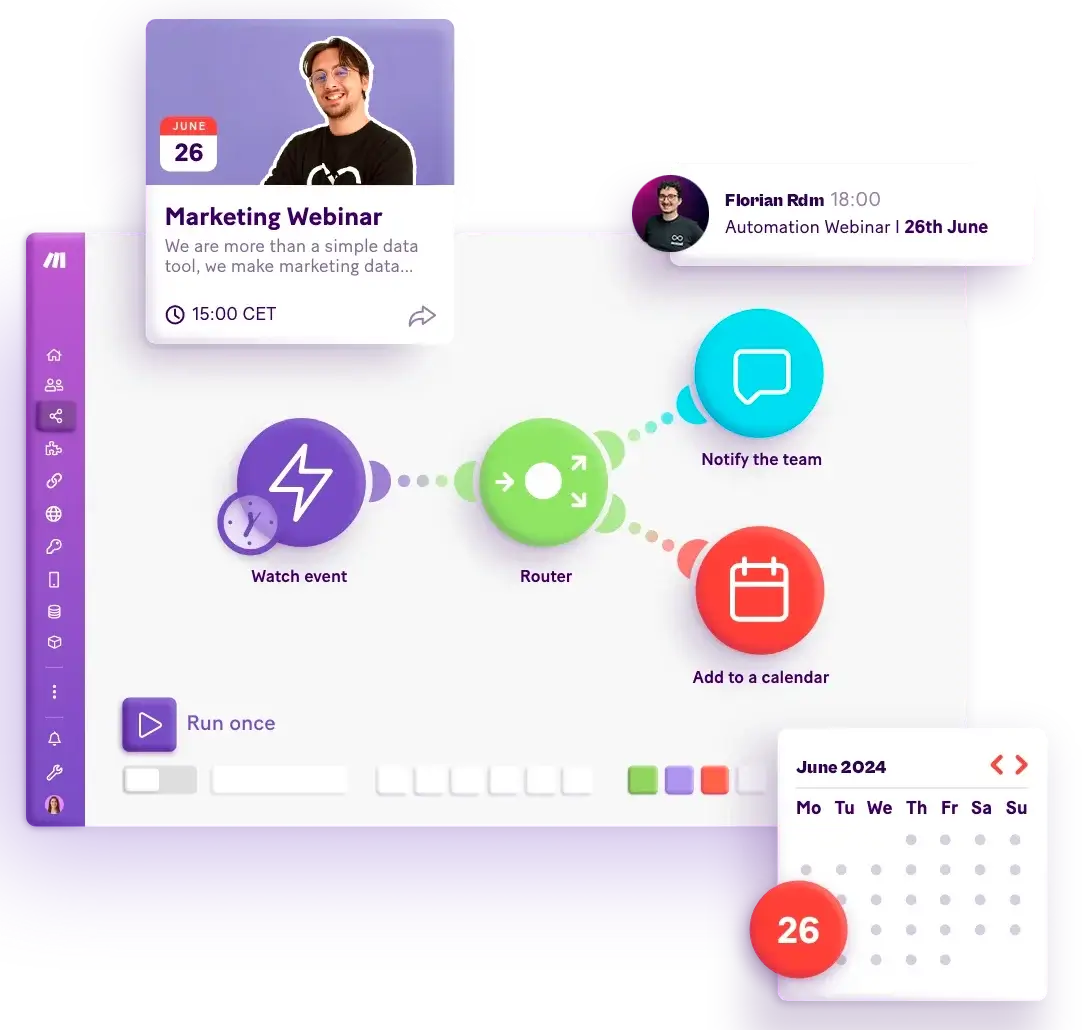
Marque, initialement connue sous le nom de Intergromat, est une plateforme qui vous permet d'automatiser n'importe quelle tâche et d'augmenter votre productivité. Depuis 2012, ce no-code outil d'automatisation a aidé plus de 500 000 utilisateurs à configurer les workflows les plus simples aux plus complexes, sur une interface intuitive et flexible.
Avec Make, vous bénéficiez d'une approche plus visuelle et structurée de l'automatisation des bâtiments, ce qui facilite la gestion des flux comportant plusieurs branches et chemins.
Cas d'utilisation
Les possibilités de Make sont illimitées et elle répond aux besoins de productivité dans tous les domaines. Il vous facilite la vie en fournissant des fonctionnalités clés et des cas d'utilisation typiques. En matière de marketing, vous pouvez générer des prospects qualifiés et augmenter vos revenus.
En matière de ventes, vous pouvez finaliser vos transactions plus rapidement en utilisant des outils automatiques pour simplifier la gestion de vos contrats avec les prospects.
Dans le processus, Make va au-delà de la gestion de système traditionnelle en gérant des opérations complexes telles que la synchronisation des systèmes (outils) en partageant des informations précieuses pour éviter les pertes de données. Make garantit également la sécurité en détectant immédiatement les incidents afin de minimiser les temps d'arrêt.
Présentation de Power Automate
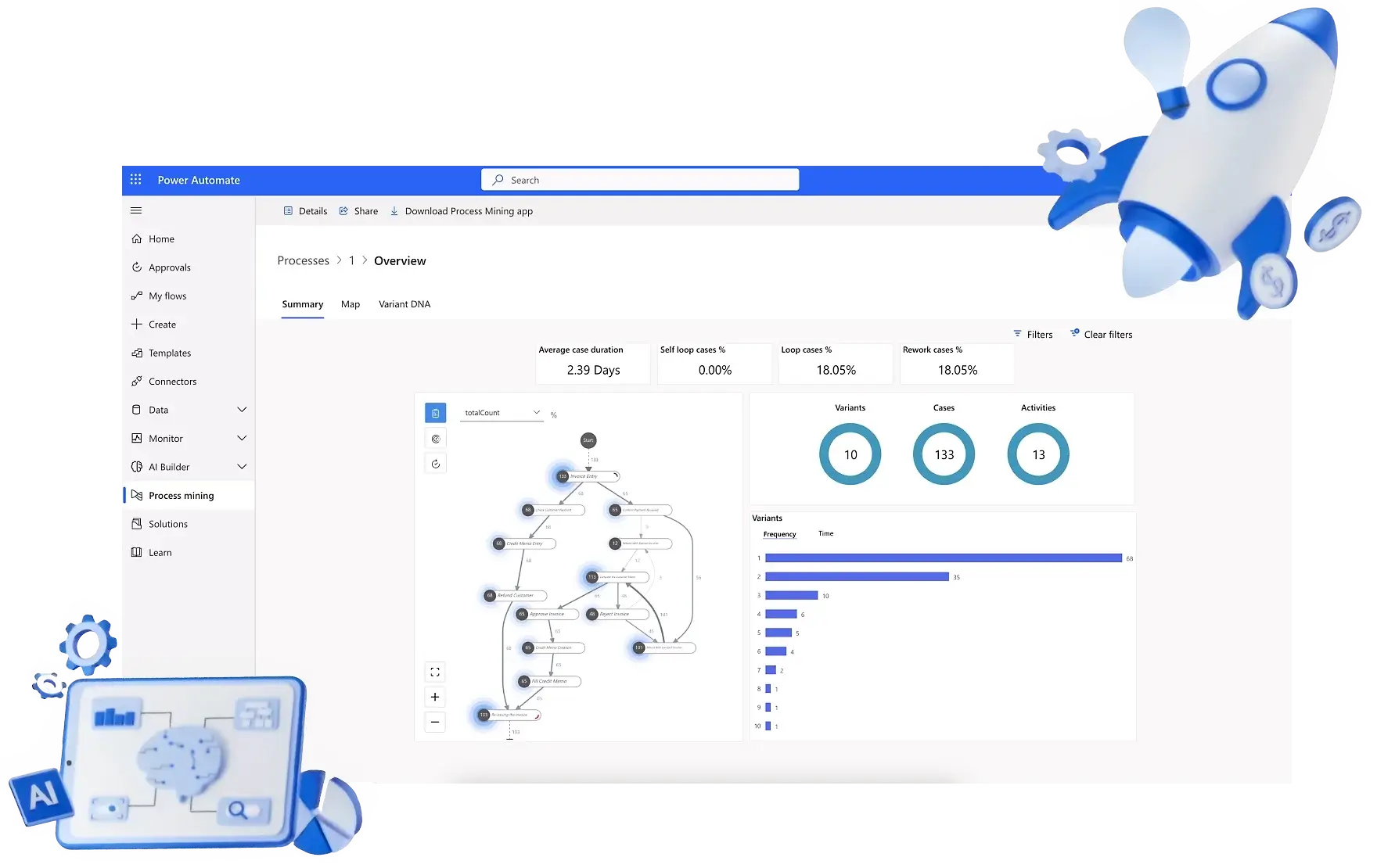
Power Automate ou Microsoft Flow est l'un des produits les plus polyvalents de Microsoft. Associé à la puissance de son IA (intelligence artificielle), Power Automate s'avère être un véritable allié pour automatiser les tâches répétitives et à faible valeur ajoutée.
Contrairement à Make, Power Automate a été conçu spécifiquement pour les entreprises et les organisations. C'est pourquoi il s'agit de l'un des outils les plus populaires utilisés par 93 % des entreprises d'après le Fortune 500.
Cas d'utilisation
Êtes-vous prêt à mettre en place des automatisations à grande échelle en toute confiance ? Avec Power Automate, vous pouvez gérer des centaines de processus différents, ce qui vous permet de vous concentrer sur des tâches à forte valeur ajoutée.
Les rapports hebdomadaires, la gestion des e-mails et la mise à jour des bases de données ne prendront plus de temps. Grâce à l'IA et à l'automatisation des processus numériques, Power Automate s'intègre aux applications, aux sites Web et aux copilotes de Microsoft Power Platform en quelques clics.
À l'aide d'applications telles qu'Excel, OneDrive ou Teams, vous pouvez créer un workflow en intégrant un déclencheur et un scénario pour gérer les services des ressources humaines, par exemple. Dans les prochaines lignes, nous examinerons de plus près les fonctionnalités disponibles pour créer des workflows personnalisés.
Comparaison des caractéristiques et des fonctions de Power Automate et Make
Interface utilisateur et expérience
L'interface drag and drop de Make permet de créer facilement des scénarios d'automatisation efficaces, même sans compétences techniques. Immédiatement après avoir ouvert un compte, vous êtes accueilli par un tableau de bord convivial qui vous guide à chaque étape de la configuration automatisée du workflow.
Le package vous aide à créer des scénarios personnalisés pour automatiser presque toutes les tâches. Et si vous débutez, vous pouvez bénéficier de l'aide de son IA pour être opérationnel rapidement, étape par étape. Il existe également une documentation détaillée couvrant tous les aspects de la plateforme et une communauté pour poser des questions, partager des conseils et apprendre des autres utilisateurs.
L'interface de Power Automate semble simplifiée, composée principalement de deux éléments. Tout d'abord, il y a éléments de l'interface utilisateur tels que des boutons, des champs de texte, des images, des liens ou des menus déroulants. Ils peuvent être utilisés comme déclencheurs ou actions dans vos workflows d'automatisation, pour effectuer des actions spécifiques.
Deuxièmement, le Flow Designer est l'endroit central où vous créez, modifiez et configurez vos flux d'automatisation dans Power Automate. Vous pouvez drag and drop des actions depuis la boîte à outils de création vers votre flux d'automatisation. Ces actions représentent les étapes spécifiques que vous souhaitez automatiser, telles que l'envoi d'un e-mail, la génération d'un fichier ou la mise à jour d'une base de données.
Le verdict: Make associe une interface plus conviviale à une courbe d'apprentissage simplifiée, facilitée par son approche intuitive et ses nombreux outils prédéfinis. Malgré la puissance de Power Automate, la maîtrise de ses fonctionnalités peut nécessiter un apprentissage plus long.
Intégrations et connecteurs
Make vous permet intégrer plus de 1 800 applications d'automatisation.
Les grands favoris :
- Zapier
- Airtable
- ChatGPT
- Notion
- Flux Web
- Rayure
- Gmail
- MySQL
Dans les cas où une application spécifique n'est pas directement prise en charge, les utilisateurs peuvent l'intégrer à l'aide d'appels d'API. De cette façon, ils peuvent personnaliser et étendre leur automatisation au-delà des intégrations natives disponibles.
Make prend en charge une variété d'actions et de déclencheurs, vous permettant de définir l'automatisation en fonction d'événements spécifiques. Par exemple, l'arrivée d'un e-mail, la mise à jour d'une feuille de calcul ou la soumission d'un formulaire. Les utilisateurs peuvent créer plusieurs chemins et chemins conditionnels, à des fins d'automatisation nécessitant une logique complexe.
Qu'en est-il de Power Automate ?
Si vous êtes un fier utilisateur de Microsoft, opter pour Power Automate vous donne accès à diverses applications Dynamics 365 telles que les ventes, le service client, le service après-vente, le marketing et l'automatisation des services de projet. Au-delà de l'univers Microsoft, Power Automate peut se connecter à plus de 500 applications et services différents, tels que Google Drive, Dropbox, Twitter et bien d'autres.
Power Automate fournit des workflows automatisés à l'aide de déclencheurs, d'actions et de connecteurs. Un déclencheur démarre le flux lorsqu'un événement spécifique se produit, tel que la réception d'un nouvel e-mail. Les actions définissent ensuite les tâches à exécuter en réponse au déclencheur.
Enfin, il y a les connecteurs qui permettent à Power Automate de communiquer avec divers services tels qu'Outlook et OneDrive, afin de faciliter l'automatisation des tâches sans avoir besoin de codage.
Le verdict : Si vous recherchez une solution offrant un large éventail d'intégrations et capable de créer une automatisation complexe, Make est probablement plus adaptée. En revanche, si vous êtes déjà enraciné dans l'écosystème Microsoft et que vous préférez la simplicité d'utilisation, Power Automate est peut-être la meilleure option.
Principales fonctionnalités avancées et personnalisation
Avec Make, vous trouverez toute une gamme de fonctionnalités clés avancées et d'options de personnalisation adaptées à vos besoins. Comment puis-je commencer ? Concentrez-vous sur la planification et l'exécution de scénarios, ce qui implique la mise en place de filtres pour définir les itinéraires entre les modules. Pour ajouter de la logique à votre automatisation, vous pouvez ajouter des notes pour documenter et clarifier les étapes du processus.
Il propose des outils supplémentaires pour améliorer l'expérience utilisateur. L'outil de planification flexible permet aux utilisateurs de définir quand et à quelle fréquence les scénarios doivent être exécutés. Notre fonction d'alignement automatique aide les utilisateurs à organiser visuellement leurs scénarios, ce qui facilite la compréhension et la gestion des workflows automatisés.
La fonctionnalité d'exportation, d'importation et de restauration de scénarios offre une flexibilité et une sécurité supplémentaires pour la gestion des workflows.
Les fonctionnalités améliorées et les options de personnalisation de Power Automate pour ordinateur de bureau permettent de créer des actions personnalisées réutilisables. En tant qu'outil low-code, les développeurs ont de quoi se frotter les mains. Ils peuvent encapsuler des fonctions ou des bibliothèques de code existantes pour créer de nouvelles actions personnalisées.
De plus, le SDK (Software Development Kit) fournit un ensemble d'API permettant aux concepteurs de créer des actions personnalisées à l'aide du langage .NET C#. Dans la pratique, vous pourriez développer une action qui copie automatiquement les fichiers d'un dossier à un autre lorsqu'ils sont modifiés.
Notre verdict : En termes de complexité, Make semble proposer une approche plus conviviale, avec des fonctionnalités qui simplifient la configuration et la gestion des workflows automatisés. Cependant, Power Automate, tout en offrant des fonctionnalités clés avancées, peut sembler plus complexe pour les utilisateurs peu familiarisés avec le développement de logiciels.
Collaboration
Grâce à Make, vous pouvez facilement collaborer avec vos "Équipes" et invitez les membres à travailler sur des projets spécifiques. La création d'une équipe vous permet de contrôler qui peut consulter et modifier des scénarios, des modèles, des données et d'autres éléments liés au projet.
Et devinez quoi ? Il est possible de rejoindre plusieurs équipes à la fois. Accédez simplement à la section Équipes pour ajouter une équipe et lui donner un nom. Il ne vous reste plus qu'à coordonner chaque équipe et à suivre les activités.
L'option de collaboration en équipe de Power Automate est très utile pour partager des informations et travailler ensemble de manière plus efficace. La collaboration est une affaire entre les propriétaires et les membres qui n'ont accès qu'au projet.
L'un possède des rôles de sécurité et des privilèges sur les données qu'il possède, tandis que l'autre partage des données avec des droits spécifiques tels que la lecture ou l'écriture. Cela permet à chacun de collaborer de manière plus fluide et coordonnée, en veillant à ce que chaque membre ait accès aux informations et aux outils dont il a besoin pour être efficace.
Notre verdict: Si vous recherchez la simplicité et la rapidité de configuration, Make est la meilleure option. Pour un contrôle des accès et des rôles plus rigoureux, Power Automate est la solution idéale.
Plan tarifaire
Les économies de temps, d'argent et de productivité coûtent de l'argent. Make et Power Automate peuvent vous aider à créer et à automatiser vos processus métier.
Cas d'utilisation et témoignages
Make and Power Automate peut vous aider à créer d'innombrables solutions, donc si nous devions toutes les répertorier dans cet article, il deviendrait une encyclopédie. Néanmoins, nous allons présenter un cas d'utilisation spécifique pour chacun d'entre eux, ainsi que quelques témoignages.
Créez une solution pour une petite boutique en ligne
Pour illustrer ce point, nous allons nous concentrer sur Airtable et les intégrations de Google Sheets. Imaginez que vous ayez une liste de produits Airtable, avec Google Sheets comme outil de suivi des ventes et des stocks.
Chaque fois qu'un nouveau produit est ajouté à votre liste Airtable, ses informations sont automatiquement transférées vers votre feuille de calcul Google. Cela vous permet de garder vos données organisées et à jour sans avoir à les saisir manuellement. Cela semble pratique, n'est-ce pas ?
Make compte aujourd'hui plus de 500 000 utilisateurs, avec des milliers de commentaires positifs. Jetez un œil à des témoignages comme celui-ci de propriétaires d'entreprises et de particuliers : " Grâce à Make, nous avons pu étendre nos opérations, simplifier nos processus, réduire nos dépenses et alléger la charge de travail de notre équipe d'assistance. "
Solution Power Automate pour un responsable
Prenons donc l'exemple d'un responsable qui doit régulièrement revoir et approuver les rapports d'activité de son équipe, stockés sur OneDrive pour Business. Il doit gérer le processus d'approbation des rapports de manière plus efficace, afin de s'assurer que tout est géré de manière organisée et en temps opportun, sans nécessiter d'intervention manuelle.
Dans le modèle Power Automate, lorsqu'un membre de l'équipe soumet un rapport, le responsable peut sélectionner le fichier et choisir une action personnalisée : envoyer automatiquement un e-mail de confirmation à l'employé, archiver le rapport dans un dossier spécifique ou même créer une tâche dans son propre système de gestion des tâches.
Power Automate a eu un impact sur les grandes entreprises du monde entier. La multinationale américaine Cognizant a gagné 75 000 heures de travail à l'aide des solutions Power Automate.
Quel outil choisir ? : Le verdict final
Nous avons comparé les deux outils dans cette section de contenu, en mettant en évidence leurs fonctionnalités et leurs caractéristiques distinctives. Make or Power Automate, l'objectif reste le même : augmenter la productivité, réduire les tâches répétitives et libérer du temps pour des activités à plus forte valeur ajoutée.
Cependant, voici nos recommandations pour un choix objectif. Avec plus de 1 800 applications intégrées et une large gamme de modules, Make vous permet de créer une automatisation personnalisée pour répondre à un large éventail de besoins. Il est particulièrement adapté aux petites entreprises et aux utilisateurs individuels à la recherche d'une solution sans code pour simplifier leurs processus.
Si vous êtes une entreprise déjà intégrée à l'écosystème Microsoft et que vous avez besoin de fonctionnalités avancées pour automatiser des processus complexes à grande échelle, Power Automate répondra mieux à vos besoins. Examinez les différentes options de tarification en fonction du nombre d'utilisateurs et de la complexité de votre automatisation.
Décidez de vos besoins spécifiques et de la facilité d'utilisation de chaque plateforme afin de maximiser les avantages de l'automatisation pour votre entreprise.
Gagnez du temps grâce à l'automatisation : Simplifiez vos processus
Vous vous sentez un peu perdu lorsque vous choisissez entre Make et Power Automate ? Tu n'es pas seul ! Mais ne vous inquiétez pas, nous sommes là pour vous aider.
Vous recherchez une assistance supplémentaire ou des conseils personnalisés sur l'utilisation de Make, Power Automate ou d'autres outils No Code ? Pourquoi ne pas contacter Noxcod ? Notre équipe est spécialisée dans le support et le déploiement d'applications No Code, et nous serons ravis de vous guider dans vos projets d'automatisation. Laissez votre avenir automatisé commencer ici avec nous.



